Using Thresholds to Measure and Quantify Cells in Image J
- andrewburgess

- Aug 14, 2015
- 2 min read
I often get asked how to uses Thresholds to measure things in Image J.
There are some great guides on the web explaining how to use Thresholds in Image J, and here are a few that are well worth checking out [Link1][Link2].
Below are some of the Basic Steps for using Thresholds:
Open your image and duplicate it (Image>Duplicate)
On the duplicate go to Image>Adjust>Threshold
Play with the sliders until all of your cells are red.
Click ‘Apply’
You should now have a ‘binary’ black and white image
Now go to menu Process>Binary and select ‘fill holes’
You may also want to select erode, dilate, open or close to optimise the binary image so that you have nice solid filling of your cells.
Now go to menu Analyse>Set Measurements. Select all the things you want to measure.
Critical steps: make sure that you select your original image (not the binary) in the ‘Redirect to:’ pull down Menu
Also make sure the ‘Limit to threshold’ checkbox is ticked and also tick the ‘Add to overlay’ and ‘Display label’.
Click ok to close the ‘Set Measurements’ box.
Now go to Analyse>Analyse Particles
Here you will need to play around with the size and circularity settings (bit of trial and error) in order to get accurate identification of your cells or ROIs. I suggest making duplicates before you start so that you can quickly try different things to see which one works best.
Make sure you have the Display results tick box selected.
Once you click ok you should have a the measurements box appear with all your measurements for each cell.
You can copy and paste these into Excel or what ever program you like to use.
Go get a coffee and cake you deserve it!
Good luck!




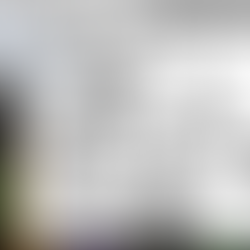
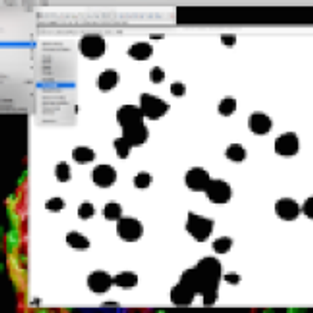




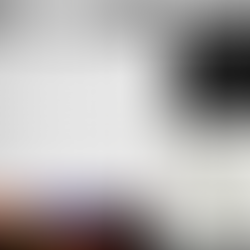
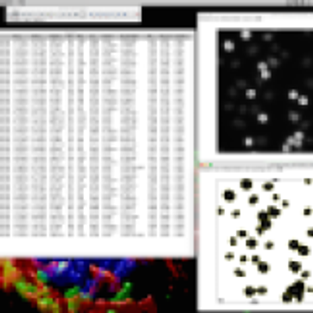



Comments